Acer CB241HYK Manuel d'utilisateur
Naviguer en ligne ou télécharger Manuel d'utilisateur pour Téléviseurs et moniteurs Acer CB241HYK. Acer CB241HYK User Manual Manuel d'utilisatio
- Page / 28
- Table des matières
- DEPANNAGE
- MARQUE LIVRES
- Acer LCD Monitor 1
- Special notes on LCD monitors 3
- Accessibility 4
- Safe listening 4
- Warnings 4
- Using electrical power 4
- Product servicing 5
- Additional safety information 6
- Disposal instructions 7
- LCD pixel statement 7
- Finding your comfort zone 8
- Taking care of your vision 8
- Developing good work habits 9
- Declaration of Conformity 10
- Unpacking 13
- ATTACHING/ REMOVING THE BASE 14
- SCREEN POSITION ADJUSTMENT 15
- • Swivel 16
- • Monitor Pivot 16
- Display Data Channel (DDC) 17
- Connecting the Power cord 17
- Power saving 17
- 1113151719 97531 18
- 26481014 121618 18
- Standard timing table 20
- DVI(Dual Link) 21
- AUDIO IN 21
- Users controls 22
- Using the Shortcut Menu 22
- AUTOInput 22
- Acer eColor Management 23
- Adjusting the OSD settings 24
- Adjusting the picture quality 24
- Adjusting the OSD position 25
- Adjusting the setting 26
- Product information 27
- Troubleshooting 28
Résumé du contenu
Acer LCD MonitorUser’s Guide
Declaration of Conformity We, Acer Incorporated 8F, 88, Sec. 1, Xintai 5th Rd., Xizhi, New Taipei City 221, Taiwan Contac
Federal Communications Commission Declaration of ConformityThis device complies with Part 15 of the FCC Rules. Operation is subject to the following
Special notes on LCD monitors iiiInformation for your safety and comfort iiiSafety instructions iiiCleaning your monitor iiiConnecting/disconnecti
English1PBUnpackingPlease check that the following items are present when you unpack the box, and save the packing materials in case you need to ship
English32ATTACHING/ REMOVING THE BASEInstall: Align the base with the stand and push the base towards the top ofthe monitor, and then rotate the base
English32SCREEN POSITION ADJUSTMENTIn oder to optimize the best viewing position, you can adjust the height/tilt/ swivel/pivot of the monitor.• Heigh
English54• SwivelWith the built-in pedestal, you can swivel the monitor for the most comfortable viewing angle.• Monitor PivotBefore rotating the di
English54Connecting the Power cord • Check first to make sure that the power cord you use is the correct type required for your area.• The monitor h
English76Connector pin assignment19-pin color display signal cablePIN No. Description PIN No. Description1 TMDS Data2+ 2 TMDS Data2 Shield3 TMDS Data2
English7624-pin color display signal cable*PIN No. Description PIN No. Description1 TMDS data 2- 13 TMDS data 3+2 TMDS data 2+ 14 +5 V power3 TMDS dat
Copyright © 2015. Acer Incorporated. All Rights Reserved.Acer LCD Monitor User’s GuideOriginal Issue: 01/2016Changes may be made periodically to the i
EnglishPB8Standard timing tableMode1 VGA 640x480@60Hz2 VGA 640x480@72Hz3 VGA 640x480@75Hz4 MAC [email protected] VESA 720x400@70Hz6 SVGA 800x600@56Hz7
English9PBInstallationTo install the monitor on your host system, please follow the steps below:Steps1 Connect the video cablea Make sure both the m
1110Users controls Power Switch / Power LED:To turn the monitor ON or OFF.Lights up to indicate the power is turned ON.Using the Shortcut MenuAUTOInp
1110If either DVI(Dual Link) input is selected ,but the DVI(Dual Link) cables are not connected, a floating dialog box indicates:“No Cable Connect” or
1312Adjusting the OSD settingsNote: The following content is for general reference only. Actual product specifications may vary.The OSD can be used fo
1312Adjusting the OSD positionExit EnterOSDOSD Timeout 101. Press the MENU key to bring up the OSD.2. Using the directional keys, select OSD from t
1514Adjusting the settingExit EnterSettingWide ModeDDC/CIACMInputLanguageResetFullONOFFVGADP Format DP1.2English1. Press the MENU key to bring up the
1514Product informationExit EnterInformationS/N:ETL53091326350380837423840x2160H:135KHz V:60HzHDMI Input1. Press the MENU key to bring up the OSD.2
EnglishPB16TroubleshootingBefore sending your LCD monitor for servicing, please check the troubleshooting list below to see if you can self-diagnose t
iiiPBSpecial notes on LCD monitorsThe following are normal with the LCD monitor and do not indicate a problem.• Due to the nature of the fluorescent
vivAccessibilityBe sure that the power outlet you plug the power cord into is easily accessible and located as close to the equipment operator as poss
viv• If an extension cord is used with this product, make sure that the total ampere rating of the equipment plugged into the extension cord does not
viiviPotentially explosive environmentsSwitch off your device in any area with a potentially explosive atmosphere and obey all signs and instructions.
viiviDisposal instructionsDo not throw this electronic device into the trash when discarding. To minimize pollution and ensure utmost protection of th
ixviiiFinding your comfort zoneFind your comfort zone by adjusting the viewing angle of the monitor, using a footrest, or raising your sitting height
ixviiiDeveloping good work habitsDevelop the following work habits to make your computer use more relaxing and productive:• Take short breaks regular
Plus de documents pour Téléviseurs et moniteurs Acer CB241HYK

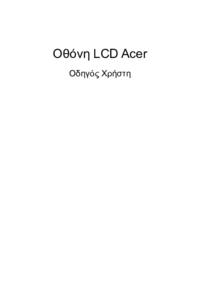










 (26 pages)
(26 pages) (28 pages)
(28 pages) (27 pages)
(27 pages) (23 pages)
(23 pages)







Commentaires sur ces manuels