Acer HA270 Manuel d'utilisateur
Naviguer en ligne ou télécharger Manuel d'utilisateur pour Téléviseurs et moniteurs Acer HA270. Acer SA230 User manual Manuel d'utilisatio
- Page / 28
- Table des matières
- DEPANNAGE
- MARQUE LIVRES
- Acer LCD Monitor 1
- Special notes on LCD monitors 3
- Safety instructions 3
- Accessibility 4
- Safe listening 4
- Warnings 4
- Using electrical power 4
- Product servicing 5
- Additional safety information 6
- Disposal instructions 6
- LCD pixel statement 7
- Taking care of your vision 8
- Developing good work habits 8
- Date 9
- July.29 9
- SA220Q/SA230/SA240Y/SA270 9
- Declaration of Conformity 10
- Contents 11
- Troubleshooting 15 12
- Unpacking 13
- Screen position adjustment 15
- Power saving 15
- Display Data Channel (DDC) 16
- Connector pin assignment 16
- 1113151719 97531 17
- 26481014 121618 17
- Standard timing table 18
- Installation 19
- Users controls 20
- Using the Shortcut Menu 21
- Input Source Selection 21
- Acer eColor Management 22
- Using the OSD Menus 23
- OSD Menu 24
- Auto Sourc e 25
- Information Menu 26
- Troubleshooting 27
- DVI/HDMI Mode (Optional) 28
Résumé du contenu
Acer LCD MonitorUser Guide
xEnglishAcer America Corporation333 West San Carlos St., San JoseSuite 1500CA 95110, U. S. A.Tel : 254-298-4000Fax : 254-298-4147www.acer.comFederal C
ContentsEnglish xUnpacking 1Attaching the base (for selected models) 2Screen position adjustment 3Connecting the adapter and AC Power cord 3Power
EnglishInformation Menu 14Troubleshooting 15VGA Mode 15DVI/HDMI Mode (Optional) 16
1EnglishUnpackingPlease check that the following items are present when you unpack the box, and save the packing materials in case you need to ship or
2EnglishAttaching the base (for selected models)1 Attach the monitor stand arm to the base. 2 Ensure that the base is locked onto the monitor st
3EnglishScreen position adjustmentTo optimize the viewing position, you can adjust the monitor tilt, using both of your hands to hold the edges of the
4EnglishDisplay Data Channel (DDC)To make installation easier, so long as your system supports the DDC protocol, the monitor is able to plug-and-play.
5English19-pin color display signal cablePIN No. Description PIN No. Description1 TMDS Data2+ 2 TMDS Data2 Shield3 TMDS Data2- 4 TMDS Data1+5 TMDS Dat
6EnglishStandard timing tableNo. Mode Resolution Refresh Rate1VGA640x480 60 Hz2 640x480 72 Hz3 MAC 640x480 66.7 Hz4 VESA 720x400 70 Hz5SVGA800x600 56
7EnglishInstallationTo install the monitor on your host system, please follow the steps below:Steps2 Connect the adaptera Connect the AC cord to
EnglishCopyright © 2016. Acer Incorporated. All Rights Reserved.Acer LCD Monitor User GuideOriginal Issue: 07/2016Changes may be made periodically to
8EnglishUsers controlsPanel controlsNo. Item Description1 Power button/indicatorTurn the monitor on/off. Blue indicates power on. Blinking blue indica
9EnglishUsing the Shortcut MenuPress any of the function buttons (Empowering Key, Auto button, Menu button )to open the shortcut menu. The shortcut me
10EnglishAcer eColor ManagementOperation instructions1 Press the Empowering Key to open the Acer eColor Management OSD menu and access the scenario
11EnglishUsing the OSD Menus Note: The following content is for general reference only. Actual product specifications may vary.Your LCD monitor is equ
12EnglishOSD MenuThe OSD menu is used for adjusting the OSD menu location and the timeout setting. OSDOSD Timeout 101 Press the Menu button to bring
13EnglishSetting MenuThe Setting menu is used for adjusting the general settings for current input signal such as aspect ratio, OSD language, and etc.
14EnglishInformation MenuThe Information menu displays the basic information of the LCD monitor.InformationS/N:ETRLA00803104000502400H:68KHz V:60HzH
15EnglishTroubleshootingBefore sending your LCD monitor for servicing, please check the troubleshooting list below to see if you can self-diagnose the
16EnglishDVI/HDMI Mode (Optional)Problem LED status RemedyNo picture visible Blue Using the OSD menu, adjust brightness and contrast to maximum or res
iiiEnglishSpecial notes on LCD monitorsThe following are normal with the LCD monitor and do not indicate a problem.• Due to the nature of the fluor
ivEnglishAccessibilityBe sure that the power outlet you plug the power cord into is easily accessible and located as close to the equipment operator a
vEnglishpeople will walk on the cord.• If an extension cord is used with this product, make sure that the total ampere rating of the equipment plug
viEnglishPotentially explosive environmentsSwitch off your device in any area with a potentially explosive atmosphere and obey all signs and instructi
viiEnglishLCD pixel statementThe LCD unit is produced with high-precision manufacturing techniques. Nevertheless, some pixels may occasionally misfire
viiiEnglishTaking care of your visionLong viewing hours, wearing incorrect glasses or contact lenses, glare, excessive room lighting, poorly focused s
Plus de documents pour Téléviseurs et moniteurs Acer HA270
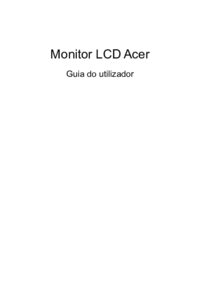












 (23 pages)
(23 pages) (28 pages)
(28 pages) (34 pages)
(34 pages) (28 pages)
(28 pages) (29 pages)
(29 pages)







Commentaires sur ces manuels