Acer V233HL Manuel d'utilisateur
Naviguer en ligne ou télécharger Manuel d'utilisateur pour Téléviseurs et moniteurs Acer V233HL. Acer V233HL User Manual Manuel d'utilisatio
- Page / 26
- Table des matières
- DEPANNAGE
- MARQUE LIVRES
- Acer LCD Monitor 1
- Special notes on LCD monitors 3
- Accessibility 4
- Safe listening 4
- Warnings 4
- Using electrical power 4
- Product servicing 5
- Additional safety information 6
- Disposal instructions 7
- LCD pixel statement 7
- Finding your comfort zone 8
- Taking care of your vision 9
- Developing good work habits 9
- 10
- Declaration of Conformity 10
- Attaching/removing the base 14
- Screen position adjustment 14
- Connecting the power cord 15
- Power saving 15
- Display Data Channel (DDC) 15
- Connector pin assignment 16
- Standard timing table 18
- Installation 19
- User controls 20
- How to adjust a setting 21
- Acer eColor Management 22
- Troubleshooting 25
- DVI mode 26
Résumé du contenu
Acer LCD MonitorUser's Guide
ix Acer Incorporated 8F, 88, Sec. 1, Hsin Tai Wu Rd., Hsichih Taipei Hsien 221, Taiwan Tel : 886-2-2696-1234 Fax : 886-2-26
xiFederal Communications CommissionDeclaration of ConformityThis device complies with Part 15 of the FCC Rules. Operation is subject to the following
1Special notes on LCD monitors iiiInformation for your safety and comfort iiiSafety instructions iiiCleaning your monitor iiiConnecting/disconnecting
1EnglishUnpackingPlease check that the following items are present when you unpack the box, and save the packing materials in case you need to ship or
2EnglishAttaching/removing the baseScreen position adjustmentAttaching:Align the release button on the bottom of the monitor with the corresponding sl
3EnglishConnecting the power cord• Check first to make sure that the power cord you use is the correct type required for your area.• The monitor has a
4EnglishConnector pin assignment15-pin color display signal cablePIN No. Description PIN No. Description1 Red 9 +5 V2 Green 10 Logic ground3 Blue 11 M
5EnglishPIN No. Description PIN No. Description1 TMDS data 2- 13 NC2 TMDS data 2+ 14 +5 V power3 TMDS data 2/4 shield 15 GND (return for +5 V hsync.vs
6EnglishMode ResolutionStandard timing table1 6 40x48 0 6 0 H z 2 M AC 6 40x480 66.66 Hz 3 V ESA 720x400 70 H z 4 SV GA 8 00x600 56 Hz 5 SV
7EnglishInstallationTo install the monitor on your host system, please follow the steps below:Steps 1 Connect the video cablea Make sure both the moni
Changes may be made periodically to the information in this publication without obligation to notify any person of such revisions or changes. Such cha
8EnglishUser controlsFront panel controls1 Power LED: Lights up to indicate the power is turned on. 2 Power Switch: Turn the power on or off.
9EnglishHow to adjust a setting1 Press the Menu button to activate the OSD window. 2 Press < or > to select the desired function. 3 Press the Me
10EnglishAcer eColor Management• Operation instructions1 Press the Empowering Key to open the Acer eColor Management OSD and access the scenario mod
11EnglishUserMain menu iconSub menu iconSub menu item DescriptionContrast Adjusts the contrast between the foreground and background of the screen ima
12EnglishN/A English Language selection.N/A繁體中文DeutschFrançaisEspañolItaliano简体中文日本語Suomi EMEA version OSD only. NederlandsРусскийH. Position Adjusts
13EnglishTroubleshootingBefore sending your LCD monitor for servicing, please check the troubleshooting list below to see if you can self-diagnose the
14EnglishDVI modeProblem LED status RemedyNo picture visible Blue Using the OSD, adjust brightness and contrast to maximum or reset to their default s
iiiSpecial notes on LCD monitorsThe following are normal with the LCD monitor and do not indicate a problem.• Due to the nature of the fluorescent lig
ivAccessibilityBe sure that the power outlet you plug the power cord into is easily accessible and located as close to the equipment operator as possi
vampere rating of the equipment plugged into the extension cord does not exceed the extension cord ampere rating. Also, make sure that the total ratin
viNote: Adjust only those controls that are covered by the operating instructions, since improper adjustment of other controls may result in damage an
viiDisposal instructionsDo not throw this electronic device into the trash when discarding. To minimize pollution and ensure utmost protection of the
viiiThis product has been shipped enabled for power management:• Activate display’s Sleep mode within 15 minutes of user inactivity.• Activate compute
ixTaking care of your visionLong viewing hours, wearing incorrect glasses or contact lenses, glare, excessive room lighting, poorly focused screens, v
Plus de documents pour Téléviseurs et moniteurs Acer V233HL



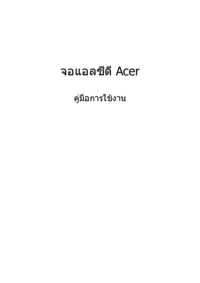







 (27 pages)
(27 pages) (30 pages)
(30 pages) (23 pages)
(23 pages) (27 pages)
(27 pages)







Commentaires sur ces manuels