Acer B277 Manuel d'utilisateur
Naviguer en ligne ou télécharger Manuel d'utilisateur pour Téléviseurs et moniteurs Acer B277. Acer B277 User Manual Manuel d'utilisatio
- Page / 28
- Table des matières
- DEPANNAGE
- MARQUE LIVRES
- Acer LCD Monitor 1
- Safety instructions 3
- Special notes on LCD monitors 3
- Cleaning your monitor 3
- Accessibility 4
- Safe listening 4
- Warnings 4
- Using electrical power 4
- Product servicing 5
- Additional safety information 6
- Disposal instructions 6
- LCD pixel statement 7
- Finding your comfort zone 7
- Taking care of your vision 8
- Developing good work habits 8
- Declaration of Conformity 10
- Contents 11
- Unpacking 12
- • Height Adjustment 13
- • Swivel 14
- • Monitor Pivot 14
- Power saving 15
- Display Data Channel (DDC) 16
- Standard timing table 18
- Installation 19
- User Controls 20
- Main page 21
- Selecting the input 22
- Main menu 22
- Performance 25
- Troubleshooting 28
Résumé du contenu
Acer LCD MonitorUser Guide
EnglishFederal Communications Commission Declaration of ConformityThis device complies with Part 15 of the FCC Rules. Operation is subject to the foll
EnglishInformation for your safety and comfort iiiSafety instructions iiiSpecial notes on LCD monitors iiiCleaning your monitors iiiAccessibility
EnglishUnpackingPlease check that the following items are present when you unpack the box, and save the packing materials in case you need to ship or
EnglishSCREEN POSITION ADJUSTMENTIn oder to optimize the best viewing position, you can adjust the height/tilt of the monitor.• Height AdjustmentAfte
English• SwivelWith the built-in pedestal, you can swivel the monitor for the most comfortable viewing angle.45°45°• Monitor PivotBefore rotating th
EnglishConnecting the adapter and AC Power cord• Check rst to make sure that the power cord you use is the correct type required for your area.• Th
EnglishDisplay Data Channel (DDC)To make installation easier, so long as your system supports the DDC protocol, the monitor is able to plug-and-play.
English19-pin color display signal cable PIN No. Description PIN No. Description1 TMDS Data2+ 2 TMDS Data2 Shield3 TMDS Data2- 4 TMDS Data1+5 TMDS Da
EnglishStandard timing tableVESA MODEMODE Resolution1 VGA 640x480 60Hz2 MAC 640x480 66.66Hz3 VESA 720x400 70Hz4 SVGA 800x600 56Hz5 SVGA 800x600 60Hz6
EnglishInstallation1. Turn off your computer and unplug your computer's power cord.2. Connect the signal cable to the VGA and /or HDMI1.4 (opti
EnglishCopyright © 2017. Acer Incorporated. All Rights Reserved.Acer LCD Monitor User GuideOriginal Issue: 10/2017Changes may be made periodically to
EnglishUser Controls12345External controls1 Power button Turns the monitor on/off.Blue indicates power on. Amber indicates standby/ power saving mode.
EnglishUsing the Shortcut Menu-------------------------------------------------------------------------------------------------------------Note: The f
EnglishSelecting the inputOpen the Input control and select VGA IN, HDMI1.4, DP or Auto Source. When you are done, press the joystick to exit current
English2. Toggle the joystick to the up or down to select Picture from the OSD.Then toggle to the right to navigate to the element you wish to adjust
English1. Press the MENU key to open the OSD.2. Toggle the joystick to the up or down to select Color from the OSD.Then toggle to the right to navig
EnglishPerformanceMode - StandardOSDSystemPictureColorOver DriveAudioNormalOffAdapve SyncEnterMoveXPerformanceOffRefresh Rate Num 1. Press the MENU ke
English7. OSD Lock: To choose OSD lock on/off. Note: OSD Locked:• Set the OSD Lock to "On" by the OSD option and press "Ente
8. DDC/CI: Allows the monitor settings to be set through the software on the PC. --------------------------------------------------------------------
TroubleshootingBefore sending your LCD monitor for servicing, please check the troubleshooting list below to see if you can self-diagnose the problem.
EnglishInformation for your safety and comfortSafety instructionsRead these instructions carefully. Keep this document for future reference. Follow al
EnglishAccessibilityBe sure that the power outlet you plug the power cord into is easily accessible and located as close to the equipment operator as
English• If an extension cord is used with this product, make sure that the total ampere rating of the equipment plugged into the extension cord does
EnglishNote: Adjust only those controls that are covered by the operating instructions, since improper adjustment of other controls may result in dama
EnglishLCD pixel statementThe LCD unit is produced with high-precision manufacturing techniques. Nevertheless, some pixels may occasionally misre or
EnglishTaking care of your visionLong viewing hours, wearing incorrect glasses or contact lenses, glare, excessive room lighting, poorly focused scree
English A
Plus de documents pour Téléviseurs et moniteurs Acer B277









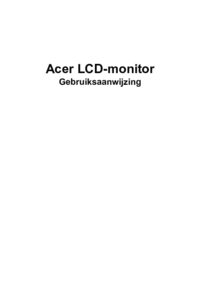




 (27 pages)
(27 pages) (27 pages)
(27 pages)
 (12 pages)
(12 pages) (64 pages)
(64 pages) (21 pages)
(21 pages)







Commentaires sur ces manuels