Acer H277HK Manuel d'utilisateur
Naviguer en ligne ou télécharger Manuel d'utilisateur pour Téléviseurs et moniteurs Acer H277HK. Acer H277HK User Manual (typeC) Manuel d'utilisatio
- Page / 29
- Table des matières
- DEPANNAGE
- MARQUE LIVRES
- Acer LCD Monitor 1
- Safety instructions 3
- Special notes on LCD monitors 3
- Accessibility 4
- Safe listening 4
- Warnings 4
- Using electrical power 4
- Product servicing 5
- Additional safety information 6
- Disposal instructions 6
- LCD pixel statement 7
- Taking care of your vision 8
- Developing good work habits 8
- Declaration of Conformity 10
- Contents 11
- Troubleshooting 17 12
- Unpacking 13
- Screen position adjustment 15
- Power saving 15
- Display Data Channel (DDC) 16
- Standard timing table 18
- Users controls 20
- Using the Shortcut Menu 21
- Input Source Selection 22
- Acer eColor Management 23
- Using the OSD Menus 24
- OSD Menu 26
- Setting Menu 26
- Information Menu 28
- < / > button to select 28
- Troubleshooting 29
Résumé du contenu
Acer LCD MonitorUser Guide
xEnglishAcer America Corporation333 West San Carlos St., San JoseSuite 1500CA 95110, U. S. A.Tel : 254-298-4000Fax : 254-298-4147www.acer.comFederal C
ContentsEnglishInformation for your safety and comfort iiiSafety instructions iiiSpecial notes on LCD monitors iiiCleaning your monitor iiiAccessi
EnglishSetting Menu 14Information Menu 16Troubleshooting 17HDMI/DP Mode (Optional) 17
1EnglishUnpackingPlease check that the following items are present when you unpack the box, and save the packing materials in case you need to ship or
2EnglishAttaching the base (for selected models)1 Attach the monitor stand arm to the base. 2 Ensure that the base is locked onto the monitor st
3EnglishScreen position adjustmentTo optimize the viewing position, you can adjust the monitor tilt, using both of your hands to hold the edges of the
4EnglishDisplay Data Channel (DDC)To make installation easier, so long as your system supports the DDC protocol, the monitor is able to plug-and-play.
5English24-pin color display signal cable PIN No. Signal Assignment PIN No. Signal AssignmentA1 GND B12 GNDA2 SSTXp1 B11 SSTXp1A3 SSTXn1 B10 SSTXn1A4
6EnglishStandard timing table No. Mode Resolution Refresh Rate1VGA640x480 60Hz2 640x480 72Hz3 640x480 75Hz4 MAC 640x480 66.66Hz5 VESA 720x4
7EnglishInstallationTo install the monitor on your host system, please follow the steps below:Steps1 Connect the digital cable a HDMI Cable
EnglishCopyright © 2017. Acer Incorporated. All Rights Reserved.Acer LCD Monitor User GuideOriginal Issue: 3/2017Changes may be made periodically to t
8EnglishUsers controlsPanel controlsNo. Item Description1 Power button/indicatorTurn the monitor on/off. Blue indicates power on. Blinking blue indica
9EnglishUsing the Shortcut MenuPress any of the function buttons (Empowering Key, Auto button, or Menu button) to open the shortcut menu. The shortcut
10EnglishInput Source SelectionSettingAuto SourceRestQuick Start mode ONOFFAuto Source OnDPDP ALTHDMIInput1. Auto Source On, MNT On: (1) When signal l
11EnglishAcer eColor ManagementOperation instructions1 Press the Empowering Key to open the Acer eColor Management OSD menu and access the scenario
12EnglishUsing the OSD Menus Note: The following content is for general reference only. Actual product specifications may vary.Your LCD monitor is equ
13EnglishNote: Higher values allow more blue light through. For the best protection select a lower value. Below are some low blue light health suggest
14EnglishOSD MenuThe OSD menu is used for adjusting the OSD menu location and the timeout setting. OSDOSD Timeout 101 Press the Menu button to bring
15English The following options are available in the Setting menu: Wide Mode, DDC/CI, OD, ACM, Input, DP Format, DTS, Language, Auto Source
16EnglishInformation MenuThe Information menu displays the basic information of the LCD monitor.InformationS/N:ETRLA008031040005024003840 X 2160H:135
17EnglishTroubleshootingBefore sending your LCD monitor for servicing, please check the troubleshooting list below to see if you can self-diagnose the
iiiEnglishInformation for your safety and comfortSafety instructionsRead these instructions carefully. Keep this document for future reference. Follow
ivEnglishAccessibilityBe sure that the power outlet you plug the power cord into is easily accessible and located as close to the equipment operator a
vEnglishof the equipment plugged into the extension cord does not exceed the extension cord ampere rating. Also, make sure that the total rating of al
viEnglishPotentially explosive environmentsSwitch off your device in any area with a potentially explosive atmosphere and obey all signs and instructi
viiEnglishLCD pixel statementThe LCD unit is produced with high-precision manufacturing techniques. Nevertheless, some pixels may occasionally misfire
viiiEnglishTaking care of your visionLong viewing hours, wearing incorrect glasses or contact lenses, glare, excessive room lighting, poorly focused s
ixEnglish
Plus de documents pour Téléviseurs et moniteurs Acer H277HK



















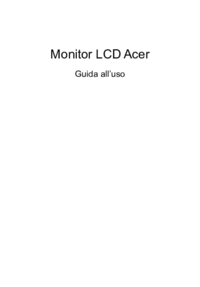





 (23 pages)
(23 pages) (28 pages)
(28 pages) (11 pages)
(11 pages)
 (17 pages)
(17 pages)








Commentaires sur ces manuels