Acer V246WL Manuel d'utilisateur
Naviguer en ligne ou télécharger Manuel d'utilisateur pour Téléviseurs et moniteurs Acer V246WL. Acer V246WL User Manual Manuel d'utilisatio
- Page / 27
- Table des matières
- DEPANNAGE
- MARQUE LIVRES
- Acer LCD Monitor 1
- Special notes on LCD monitors 3
- Accessibility 4
- Safe listening 4
- Warnings 4
- Using electrical power 4
- Product servicing 5
- Additional safety information 6
- Disposal instructions 7
- LCD pixel statement 7
- Finding your comfort zone 8
- Taking care of your vision 8
- Developing good work habits 9
- Declaration of Conformity 10
- Unpacking 13
- ATTACHING THE BASE 14
- SCREEN POSITION ADJUSTMENT 14
- Connecting the Power cord 15
- Power saving 15
- Display Data Channel (DDC) 15
- Connector pin assignment 16
- Standard timing table 18
- AUDIO IN 19
- Users controls 20
- Using the Shortcut Menu 20
- MovieGraphicsStandardECOUser 21
- Adjust/Exit 21
- Using the OSD Menus 22
- OSD Timeout 10 23
- Adjusting the setting 24
- Product information 25
- Troubleshooting 26
- DVI mode 27
Résumé du contenu
Acer LCD MonitorUser’s Guide
Declaration of Conformity We, Acer Incorporated 8F, 88, Sec. 1, Xintai 5th Rd., Xizhi, New Taipei City 221, Taiwan Contac
Federal Communications Commission Declaration of ConformityThis device complies with Part 15 of the FCC Rules. Operation is subject to the following
Special notes on LCD monitors iiiInformation for your safety and comfort iiiSafety instructions iiiCleaning your monitor iiiConnecting/disconnecti
English1PBUnpackingPlease check that the following items are present when you unpack the box, and save the packing materials in case you need to ship
English32ATTACHING THE BASERemove: Reverse the steps to remove the base.SCREEN POSITION ADJUSTMENTTo optimize the viewing position, you can adjust the
English32Connecting the Power cord • Check rst to make sure that the power cord you use is the correct type required for your area.• The monitor ha
English54Connector pin assignment15610111515-pin color display signal cablePIN No. Description PIN No. Description1 Red 9 +5 V2 Green 10 Logic ground3
English5424-pin color display signal cable*PIN No. Description PIN No. Description1 TMDS data 2- 13 NC2 TMDS data 2+ 14 +5 V power3 TMDS data 2/4 shie
EnglishPB6Standard timing tableMode Resolution1 VGA 640×480 60 Hz2 SVGA 800×600 56 Hz3 SVGA 800×600 60 Hz4 XGA 1024×768 60 Hz5 XGA 1280×960 60 Hz6 SXG
English7PBInstallationTo install the monitor on your host system, please follow the steps below:Steps1 Connect the video cablea Make sure both the m
Copyright © 2014. Acer Incorporated. All Rights Reserved.Acer LCD Monitor User’s GuideOriginal Issue: 11/2014Changes may be made periodically to the i
98Users controls Power Switch / Power LED:To turn the monitor ON or OFF.Lights up to indicate the power is turned ON.Using the Shortcut MenuAUTOInput
98oating dialog box indicates: “No Cable Connect” or “No Signal”Acer eColor Managementmpowering TechnologyMovieGraphicsStandardECOUserAdjust/ExitOper
10Using the OSD Menus Note: The following content is for general reference only. Actual product specifications may vary.Your LCD monitor is equipped wi
1110Adjusting the OSD positionExitOSDOSD Timeout 101. Press the MENU key to bring up the OSD.2. Using the directional keys, select OSD from the on
1312Adjusting the settingExit EnterSettingWide ModeDDC/CIACMInputLanguagePower offUSB chargeResetFullONODNormalOFFOFFVGAEnglish1. Press the MENU key
1312Product informationExitInformationS/N:ETRLA008031040005024001920x1080H:68KHz V:60HzVGA Input1. Press the MENU key to bring up the OSD.2. Using
English1514TroubleshootingBefore sending your LCD monitor for servicing, please check the troubleshooting list below to see if you can self-diagnose t
English1514DVI modeProblem LED status RemedyNo picture visible Blue Using the OSD menu, adjust brightness and contrast to maximum or reset to their de
iiiPBSpecial notes on LCD monitorsThe following are normal with the LCD monitor and do not indicate a problem.• Due to the nature of the uorescent l
vivAccessibilityBe sure that the power outlet you plug the power cord into is easily accessible and located as close to the equipment operator as poss
viv• Do not overload a power outlet, strip or receptacle by plugging in too many devices. The overall system load must not exceed 80% of the branch c
viiviPotentially explosive environmentsSwitch o your device in any area with a potentially explosive atmosphere and obey all signs and instructions.
viiviDisposal instructionsDo not throw this electronic device into the trash when discarding. To minimize pollution and ensure utmost protection of th
ixviii• numbness, or a burning or tingling sensation• aching, soreness or tenderness• pain, swelling or throbbing• stiness or tightness• coldnes
ixviiiDisplay• Keep your display clean.• Keep your head at a higher level than the top edge of the display so your eyes point downward when looking
Plus de documents pour Téléviseurs et moniteurs Acer V246WL
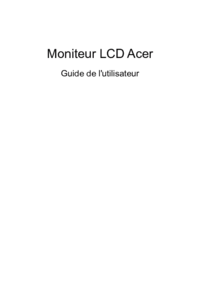



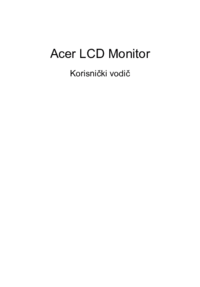
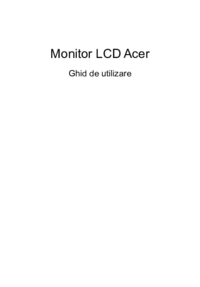
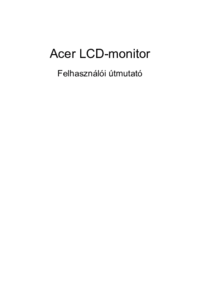
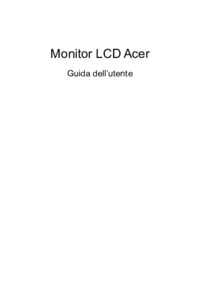

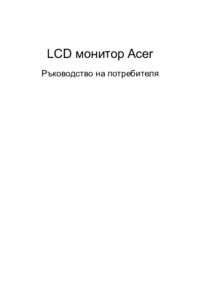
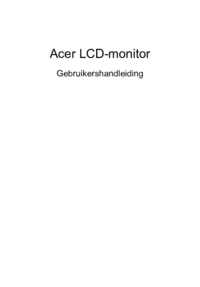

 (28 pages)
(28 pages) (17 pages)
(17 pages) (4 pages)
(4 pages) (30 pages)
(30 pages) (27 pages)
(27 pages) (23 pages)
(23 pages) (35 pages)
(35 pages)
 (29 pages)
(29 pages) (28 pages)
(28 pages)







Commentaires sur ces manuels