Acer V273HL Manuel d'utilisateur
Naviguer en ligne ou télécharger Manuel d'utilisateur pour Téléviseurs et moniteurs Acer V273HL. Acer V273HL User Manual Manuel d'utilisatio
- Page / 22
- Table des matières
- DEPANNAGE
- MARQUE LIVRES




- TABLE OF CONTENTS 1
- SPECIAL NOTES ON LCD MONITORS 2
- Safety instructions 3
- CAUTION for accessibility 3
- Warnings 3
- Safe listening 3
- Product servicing 4
- LCD Pixel Statement 4
- Finding your comfort zone 4
- Taking care of your vision 5
- Developing good work habits 5
- UNPACKING 6
- Attaching / Removing the Base 7
- SCREEN POSITION ADJUSTMENT 7
- CONNECTING THE POWER CORD 8
- SAFETY PRECAUTION 8
- CLEANING YOUR MONITOR 8
- Power saving 9
- CONNECTOR PIN ASSIGNMENT 10
- * only for certain models 11
- Standard Timing Table 12
- INSTALLATION 13
- USER CONTROLS 14
- HOW TO ADJUST A SETTING 15
- • ADJUSTING THE PICTURE 16
- A. Acer eColor Management 16
- TROUBLESHOOTING 19
- (DVI Mode) 20
- Declaration of Conformity 21
Résumé du contenu
TABLE OF CONTENTSSpecial notes on LCD monitors...1Information for your safety and comfort...
EN-9PIN NO.DESCRIPTIONPIN NO.DESCRIPTION1.Red9.+5V2.Green10.Logic Ground3.Blue11.Monitor Ground4.Monitor Ground12.DDC-Serial Data5.Self test13.H-Sync6
EN-10 24-Pin Color Display Signal Cable*PIN Signal PIN Signal1. TMDS Data2- 13. TMDS Date 3+2. TMDS Data2+ 14. +5V Power3. TMDS Data GND 15. Se
EN-11Standard Timing TableMode Resolution1 640x480 60 Hz2 MAC 640x480 60.66 Hz3 VESA 720x400 70 Hz4 SVGA 800x600 56 Hz5 SVGA 800x600 60 Hz6
EN-12INSTALLATIONTo install the monitor to your host system, please follow the steps as givenbelow:Steps1.1-1 Connect Video Cablea. Make sure both the
EN-13USER CONTROLSFront Panel Controls1.Power Switch:To turn ON or OFF the power.2.Power LED:Lights up to indicate the power is turned ON.3.Empowering
EN-14II. Only Dual Input ModelI. Only Analog Input ModelB. USERIf selected to “USER” item, will appear the Standard OSDA. Acer eColor ManagementIf sel
EN-15• ADJUSTING THE PICTUREThe descriptions for function control LEDSA. Acer eColor ManagementB. USERMainMenuiconSubMenuiconSubMenuitemDescriptionN/A
EN-16MainMenuIconSubMenuIconSub MenuItemDescriptionH. PositionAdjust the horizontal position.(available in Analog mode only)V. PositionAdjust the ver
EN-17MainMenuIconSubMenuIconSub MenuItemDescriptionH. PositionAdjust the horizontal position of the OSD.V. PositionAdjust the vertical position of the
EN-18(VGA Mode)TROUBLESHOOTINGBefore sending your LCD monitor for servicing, please check the trouble-shooting list below to see if you can self-diagn
EN-1SPECIAL NOTES ON LCD MONITORSThe following symptoms are normal with LCD monitor and do not indicate aproblem.NOTES· Due to the nature of the fluor
EN-19(DVI Mode)ProblemsCurrent StatusRemedyNo PictureLED ON·Using OSD, adjust brightness andcontrast to maximum or reset to theirdefault settings.LED
Declaration of ConformityWe,Acer Incorporated8F, 88, Sec. 1, Xintai 5th Rd., Xizhi, New Taipei City 221, TaiwanContact Person: Mr. RU Jan, e-mail:ru_j
Federal Communications Commission Declaration of Conformity This device complies with Part 15 of the FCC Rules. Operation is subject to the fo
EN-2Information for your safety and comfortSafety instructionsRead these instructions carefully. Keep this document for future reference. Follow allwa
EN-3Product servicingDo not attempt to service this product yourself, as opening or removing covers mayexpose you to dangerous voltage points or other
EN-4-----------------------------------------------------------------------------------------------------Warning! We do not recommend using the produc
EN-5· LCD MonitorUNPACKINGPlease check the following items are present when you unpack the box,and save the packing materials in case you will need to
EN-6Attaching / Removing the BaseInstall:Align the base with the stand andpush the base towards the top ofthe monitor.Remove:Depress the release butto
EN-7CONNECTING THE POWER CORD· Check first to make sure that the power cord you use is the correct typerequired for your area.· This monitor has a uni
EN-8Power savingThe monitor will be driven into Power Saving” mode by the control signalfrom the display controller, as indicated by the amber-color p
Plus de documents pour Téléviseurs et moniteurs Acer V273HL

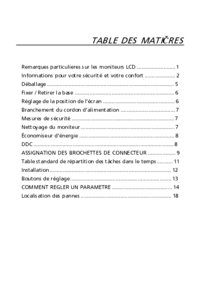

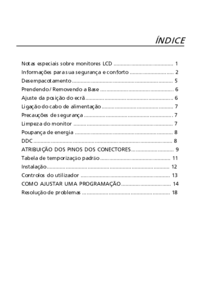

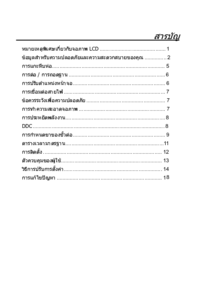


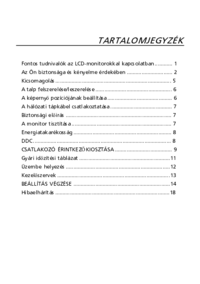

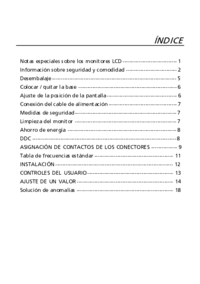

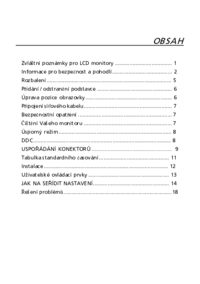

 (27 pages)
(27 pages) (25 pages)
(25 pages) (12 pages)
(12 pages) (30 pages)
(30 pages) (23 pages)
(23 pages) (29 pages)
(29 pages)

 (28 pages)
(28 pages) (20 pages)
(20 pages) (25 pages)
(25 pages)







Commentaires sur ces manuels