Acer TravelMate B113-E Manuel d'utilisateur Page 1
Naviguer en ligne ou télécharger Manuel d'utilisateur pour Non Acer TravelMate B113-E. Acer TravelMate B113-E Quick Start Guide Manuel d'utilisatio
- Page / 9
- Table des matières
- MARQUE LIVRES




Résumé du contenu
TravelMate Notebook SeriesQuick GuideProduct registrationWhen using your product for the first time, it is recommended that you immediately register i
Model number: __________________________________Serial number: ___________________________________Date of purchase: ________________________________Pl
3EnglishFirst things firstWe would like to thank you for making an Acer notebook your choice for meeting your mobile computing needs.Your guidesTo hel
4EnglishYour Acer notebook tourAfter setting up your computer as illustrated in the setup poster, let us show you around your new Acer notebook.Front
5EnglishKeyboard view5Power indicator Indicates the computer's power status.Battery indicatorIndicates the computer's battery status.1. Char
6EnglishHotkeysThe computer employs hotkeys or key combinations to access most of the computer's controls like screen brightness and volume outpu
7EnglishLeft viewInformation on USB 3.0• Compatible with USB 3.0 and earlier USB devices.• For optimal performance, use USB 3.0-certified devices.• De
8EnglishRight view# Icon Item Description1Headset/speaker jackConnects to audio devices (e.g., speakers, headphones), or a headset with microphone.2US
9EnglishBase viewEnvironment# Icon Item Description1 Battery bay Houses the computer's battery pack.2 SpeakersLeft and right speakers deliver ste
Plus de documents pour Non Acer TravelMate B113-E

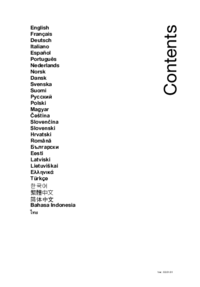
















 (5 pages)
(5 pages) (2 pages)
(2 pages) (74 pages)
(74 pages) (23 pages)
(23 pages) (1 pages)
(1 pages) (26 pages)
(26 pages) (13 pages)
(13 pages) (2 pages)
(2 pages)







Commentaires sur ces manuels