Acer VE270U Manuel d'utilisateur Page 1
Naviguer en ligne ou télécharger Manuel d'utilisateur pour Téléviseurs et moniteurs Acer VE270U. Acer VE270U User Manual Manuel d'utilisatio
- Page / 30
- Table des matières
- DEPANNAGE
- MARQUE LIVRES
- Acer LCD Monitor 1
- Special notes on LCD monitors 3
- Accessibility 4
- Safe listening 4
- Warnings 4
- Using electrical power 4
- Product servicing 5
- Additional safety information 6
- Disposal instructions 7
- LCD pixel statement 7
- Finding your comfort zone 8
- Taking care of your vision 9
- Developing good work habits 9
- Declaration of Conformity 10
- Suite 1500 11
- English 13
- 繁體中文 (台灣適用) 13
- ENERGY STAR® 14
- What is ENERGY STAR? 14
- Unpacking 16
- ATTACHING/REMOVING THE BASE 17
- SCREEN POSITION ADJUSTMENT 18
- Connecting the power cord 19
- Power saving 19
- Display Data Channel (DDC) 19
- Connector pin assignment 20
- * only for certain models 21
- Standard timing table 22
- Installation 23
- USER CONTROLS 24
- Using the Shortcut Menu 24
- Acer eColor Management 25
- Operation instructions 25
- Features and Benefits 25
- Adjusting the OSD settings 26
- Troubleshooting 30
Résumé du contenu
Acer LCD MonitorUser's Guide
Acer Inc
$FHU$PHULFD&RUSRUDWLRQ333 West San Carlos St., Suite 1500San Jose, CA 95110, U. S. A. Tel : 254-298-4000 Fax : 254-298-4147www.acer.com)
English
English For customers who own the EPEAT registered-products1, Acer offers the following services at your costs2: 1. Additional 3 years warranty 2. F
ENERGY STAR®Acer’s ENERGY STAR qualified products save you money by reducing energy costs and helps protect the environment without sa
1Special notes on LCD monitors iiiInformation for your safety and comfort iiiSafety instructions iiiCleaning your monitor iiiConnecting/disconnecting
1UnpackingPlease check that the following items are present when you unpack the box, and save the packing materials in case you need to ship or transp
2ATTACHING/REMOVING THE BASEATTACHING/REMOVING THE BASEATTACHING/REMOVING THE BASEATTACHING/REMOVING THE BASEATTACHING/REMOVING THE BASEInstall: Align
3SCREEN POSITION ADJUSTMENTSCREEN POSITION ADJUSTMENTSCREEN POSITION ADJUSTMENTSCREEN POSITION ADJUSTMENTSCREEN POSITION ADJUSTMENTIn oder to optimize
EnglishConnecting the power cord• Check first to make sure that the power cord you use is the correct type required for your area.• The monitor has a
Changes may be made periodically to the information in this publication without obligation to notify any person of such revisions or changes. Such cha
EnglishConnector pin assignment19-Pin Color Display Signal Cable* * only for certain modelsPIN Meaning PIN Meaning1
PIN No. Description PIN No. Description1132143154161718719209101112586Lane0(p)GNDLane0(n)Lane1(p)GNDLane1(n)Lane2(p)GNDLane3(n)Lane3(p) GND Lane3(n)Co
EnglishStandard timing table 9*$ +] 0$& +] 9(6$ +] 69*$ +] 69*$ +] ;*$
InstallationTo install the monitor on your host system, please follow the steps below:Steps1 Connect the video cablea Make sure both the monitor and c
EN-9USER CONTROLS1 2 3 4 5 6 7Power Switch / Power LED:To turn the monitor ON or OFF.Lights up to indicate the power is turned ON.Using the Shortcut
EN-10MainMenuiconSubMenuiconSubMenuitemDescriptionN/A User modeUser defined. Settings can be fine-tuned tosuit any situationN/A N/AStandardmodeDefaul
EN-11Adjusting the OSD settings--------------------------------------------------------------------Note: The following content is for general referenc
EN-12Adjusting the OSD position1 Press the MENU key to bring up the OSD. OSD from the on screen display.Then navigate to the feature you wish to adjus
EN-13Adjusting the setting1 Press the MENU key to bring up the OSD.2 Using the keys, select Setting from the OSD. Then navigate tothe feature you w
EN-14Product information1 Press the MENU key to bring up the OSD.2 Using the keys, select Information from the OSD. Then thebasic information of LCD
iiiSpecial notes on LCD monitorsThe following are normal with the LCD monitor and do not indicate a problem.• Due to the nature of the fluorescent lig
1TroubleshootingBefore sending your LCD monitor for servicing, please check the troubleshooting list below to see if you can self-diagnose the proble
ivAccessibilityBe sure that the power outlet you plug the power cord into is easily accessible and located as close to the equipment operator as possi
vampere rating of the equipment plugged into the extension cord does not exceed the extension cord ampere rating. Also, make sure that the total ratin
viNote: Adjust only those controls that are covered by the operating instructions, since improper adjustment of other controls may result in damage an
viiDisposal instructionsDo not throw this electronic device into the trash when discarding. To minimize pollution and ensure utmost protection of the
viiiTips and information for comfortable useComputer users may complain of eyestrain and headaches after prolonged use. Users are also at risk of phys
ixTaking care of your visionLong viewing hours, wearing incorrect glasses or contact lenses, glare, excessive room lighting, poorly focused screens, v
Plus de documents pour Téléviseurs et moniteurs Acer VE270U






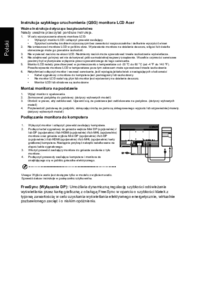











 (23 pages)
(23 pages) (25 pages)
(25 pages) (27 pages)
(27 pages) (31 pages)
(31 pages) (23 pages)
(23 pages)







Commentaires sur ces manuels